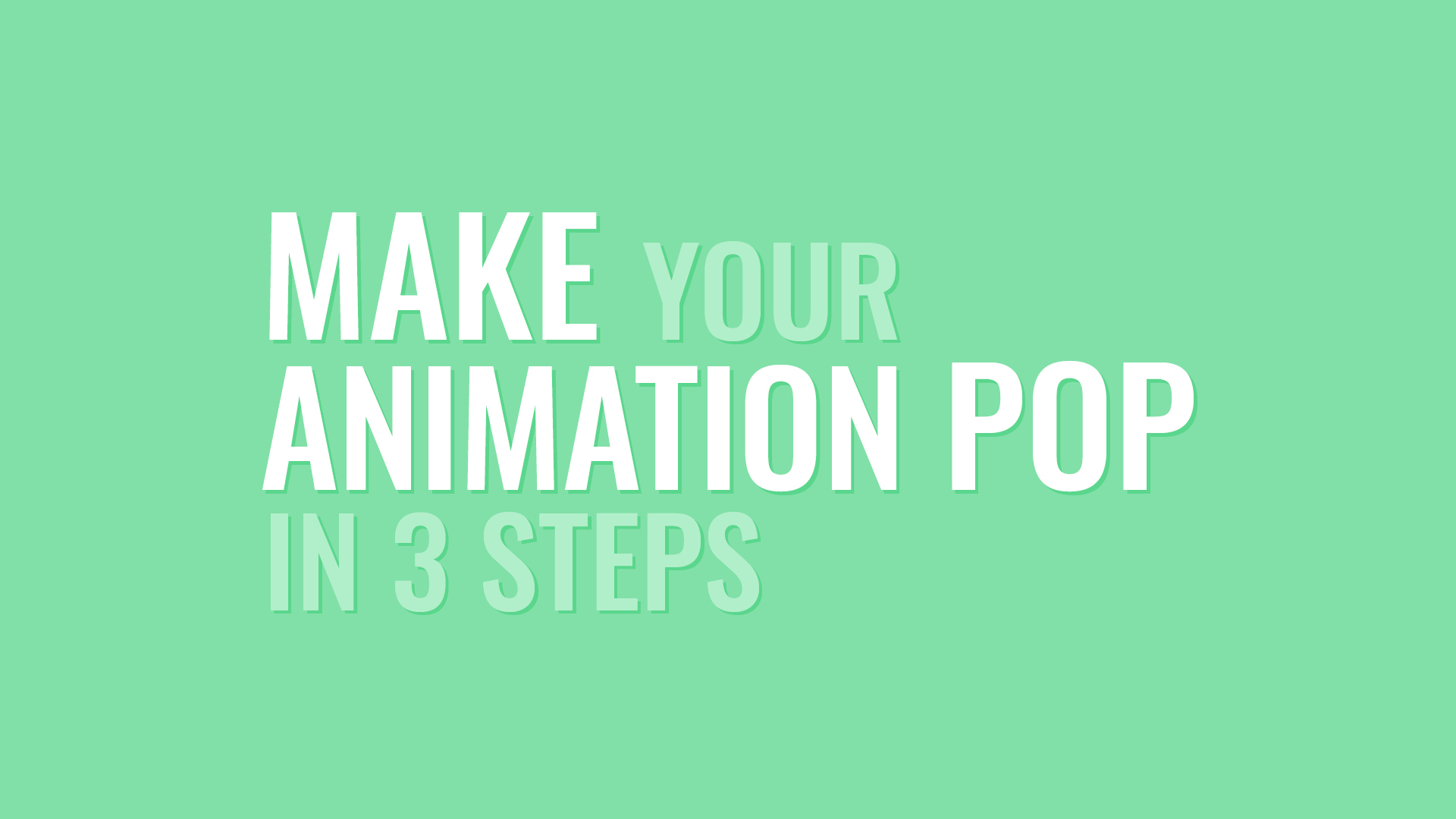|
Check out the new audio content!
Getting your Trinity Audio player ready...
|
Set Up a Preset Comp
By setting up a preset comp, you can quickly access your most used expressions with pre-assigned keyframes and linked controllers.

Save frequently used animations to layers in a preset composition. When you need them, click on the property and copy/paste the expression, including keyframes, to any other layer or property.
Click on a property that holds keyframes and/or an expression, copy (CTRL+C) it and paste (CTRL+V) it to any other layer or property in your After Effects project. This will copy all elements held on the property you copied them from, including expressions and keyframes.
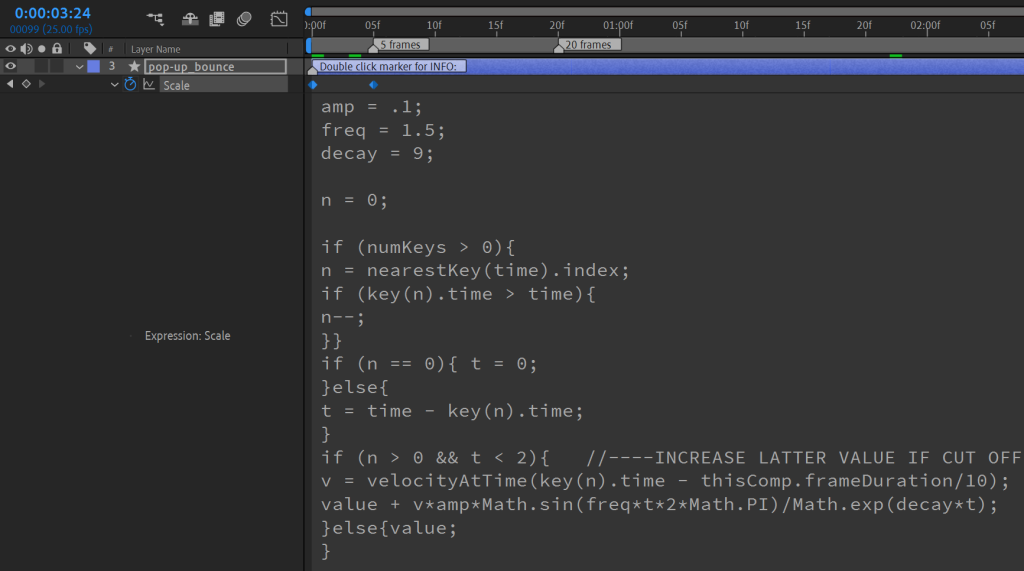
I like to use this method for my pop-up bounce on signs and other elements that scale from 0% to 100% and have an overhsoot effect, using the inertial bounce expression. The keyframes will remain the same distance on all my pop-up animations, creating a cohesive look and I don’t have to add the expression, every time I want to use it.
Use Controllers
By linking your variables to slider controls on a null object, you can easily change the values of the preset expression on multiple layers.
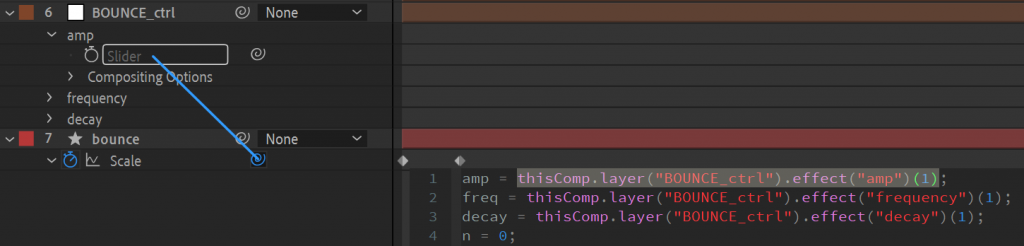
Instead of using set values for your variables, you can link them to slider controls. See my post Level Up Your Motion Design in 3 Steps on how to do this.
When using a separate layer to hold your slider controls, from the one that holds your expression, you create a clear separation. I like to use null objects for this but you can use any other layer type. Slider controls can control values in multiple expressions and on multiple layers. When copy/pasting expressions or duplicating layers, you will have one ring…uhm..master control to rule them all.
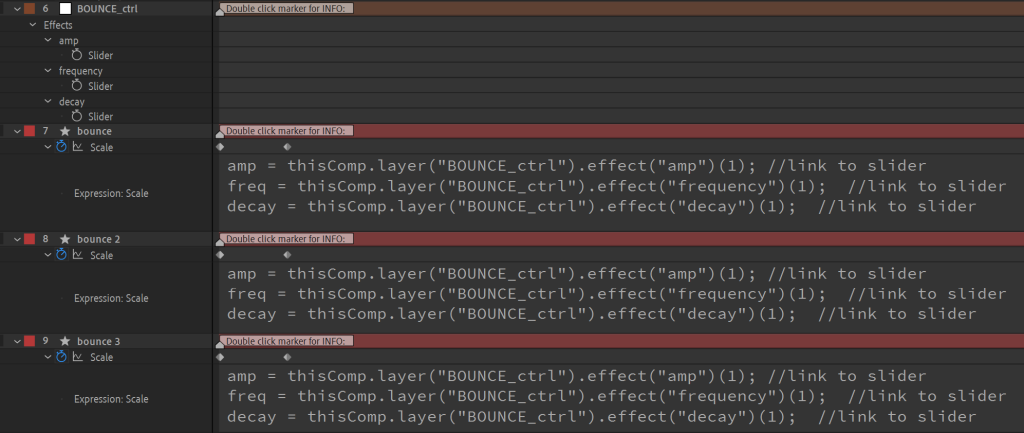
When using the controller layer from your preset comp, copy/paste that layer to another comp first, then copy/paste the property preset (expressions and/or keyframes) to your desired layers. Since the expression values are linked to controllers, they will look for that slider control to work. If you copy/paste the expression first, the expression will break, because it cannot find the slider control associated with it.
Use Multiple
By using multiple controllers in one comp, you can control multiple sets of layers with different values. But be aware of naming!
Linked expressions are tied to layer names. Unique names are required for using multiple linked controllers. Once you copy/pasted your first preset controller and property set, rename the controller. Then copy/paste a second controller and property set.
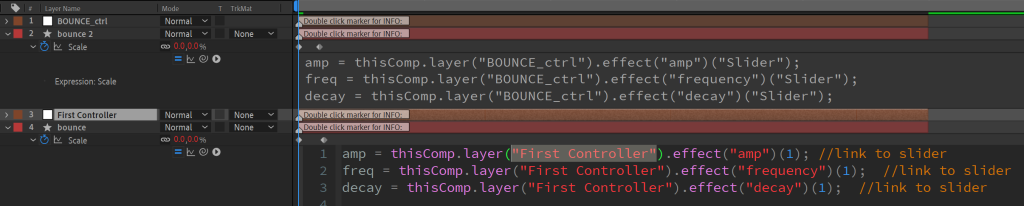
Unique names are required for using multiple linked controller layers. Once you copy/pasted your first preset controller layer and property set, rename the controller layer. Then copy/paste a second controller layer and property set.
Make a Template Project
By setting up a template project, you can jump right into your animation without having to prep the preset comp, folders or scenes.
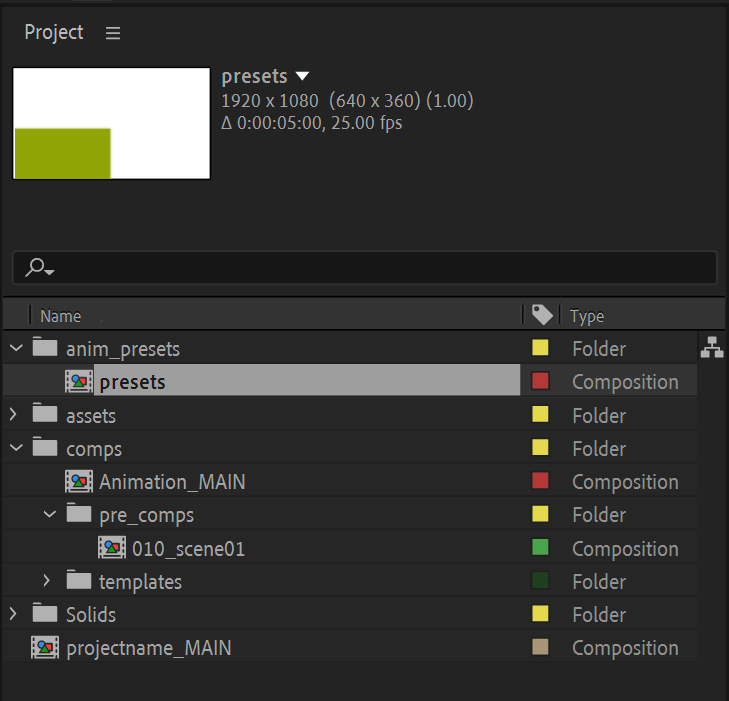
I have a resource folder with a set folder structure for animation projects. It holds an After Effects project file, including my animation preset comp, which I use for all new projects. Instead of creating a new AE project file every time I start a new project, I copy my folder structure and use the AE template project inside that.
Want to Master Motion Design?
Join my Motion Graphics Template Course. Enrol Today and receive a 14-day free trial!
Learn new and advanced expressions and create responsive, modular templates. Personalise branded graphics for your YouTube or talking heads video.
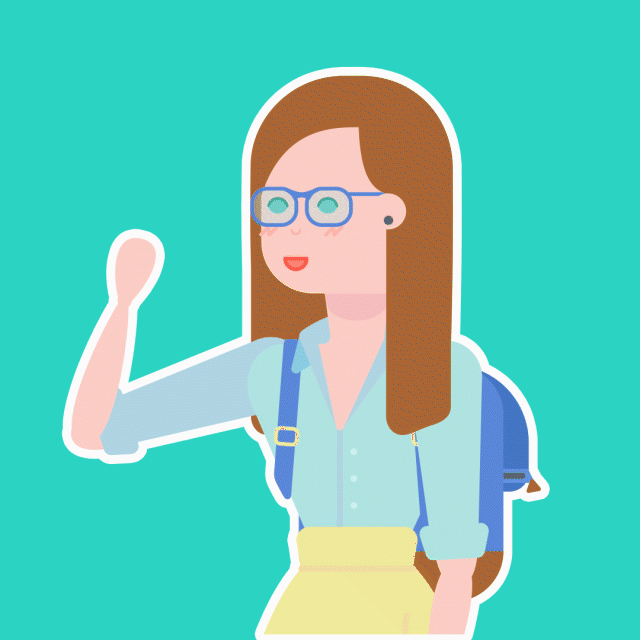
Speak soon,
Sonja